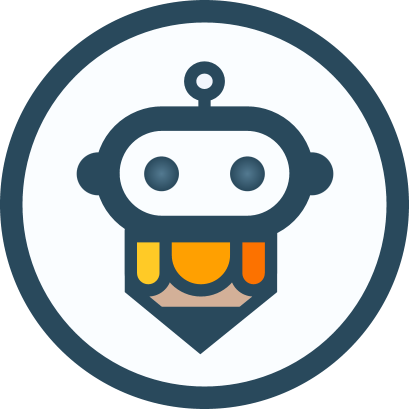Image configuration
Samples
typescript
new AiEditor({
element: "#aiEditor",
image: {
allowBase64: true,
defaultSize: 350,
customMenuInvoke: (editor: AiEditor) => {
},
uploadUrl: "https://your-domain/image/upload",
uploadFormName: "image", //Upload File Form Name
uploadHeaders: {
"jwt": "xxxxx",
"other": "xxxx",
},
uploader: (file, uploadUrl, headers, formName) => {
//Customizable Image Upload Logic
},
uploaderEvent: {
onUploadBefore: (file, uploadUrl, headers) => {
//Listen for the image upload before it happens. This method can be left without returning any content, but if it returns false, the upload will be aborted.
},
onSuccess: (file, response) => {
//Listen for Image Upload Success
//note:
// 1. If this method returns false, the image will not be inserted into the editor.
// 2.You can return a new JSON object to the editor here.
},
onFailed: (file, response) => {
//Listen for Image Upload Failure, or if the returned JSON information is incorrect.
},
onError: (file, error) => {
//Listen for Image Upload Errors, such as network timeouts, etc.
},
},
bubbleMenuItems: ["AlignLeft", "AlignCenter", "AlignRight", "delete"]
},
})- allowBase64: Whether to allow images with base64 content, the configuration value is true or false, with the default being true.
- defaultSize: Default image size, when not configured, the default value is 350 (i.e., 350 pixels).
- customMenuInvoke: Customize the behavior of the "Image" button in the toolbar, such as clicking not to select a local file, but to pop up a dialog box or other custom behaviors.
- uploadUrl: The URL address for image upload.
- uploadHeaders: Custom HTTP header information for image upload, the data type is
Objector a method (Function) that returns anObject. - uploader: Custom upload logic, by default, it is uploaded through
fetch. - uploaderEvent: Configure event listeners for image uploads.
- bubbleMenuItems: bubble menu configuration when an image is selected (configuration is not case sensitive)
Server response
After the image is successfully uploaded, the server must return the following content, where errorCode must be 0;
json
{
"errorCode": 0,
"data": {
"src": "http://your-domain.com/image.jpg",
"alt": "image alt"
}
}If the server returns a content format other than the above, we can reprocess the data through uploaderEvent the configuration and onSuccess return a new json content in the above format.
In data, in addition to returning src and alt, you can also return the following content to further specify the style of the image:
json
{
"errorCode": 0,
"data": {
"src": "http://your-domain.com/image.jpg",
"alt": "image alt",
"align": "center",
"width": "100%",
"height": "auto",
"class": "image-class",
"loading": true,
"data-src": "http://your-domain.com/image.jpg"
}
}Custom Uploader Code Example
Typescript:
typescript
new AiEditor({
element: "#aiEditor",
image: {
uploadUrl: "https://your-domain/image/upload",
uploadHeaders: {
"jwt":"xxxxx",
"other":"xxxx",
},
uploader: (file: File, uploadUrl: string, headers: Record<string, any>, formName: string): Promise<Record<string, any>> => {
const formData = new FormData();
formData.append(formName, file);
return new Promise((resolve, reject) => {
fetch(uploadUrl, {
method: "post",
headers: {'Accept': 'application/json', ...headers},
body: formData,
}).then((resp) => resp.json())
.then(json => {
resolve(json);
}).catch((error) => {
reject(error);
})
});
}
},
})Javascript:
js
new AiEditor({
element: "#aiEditor",
image: {
uploadUrl: "https://your-domain/image/upload",
uploadHeaders: {
"jwt":"xxxxx",
"other":"xxxx",
},
uploader: (file, uploadUrl, headers, formName) => {
const formData = new FormData();
formData.append(formName, file);
return new Promise((resolve, reject) => {
fetch(uploadUrl, {
method: "post",
headers: {'Accept': 'application/json', ...headers},
body: formData,
}).then((resp) => resp.json())
.then(json => {
resolve(json);
}).catch((error) => {
reject(error);
})
});
}
},
})