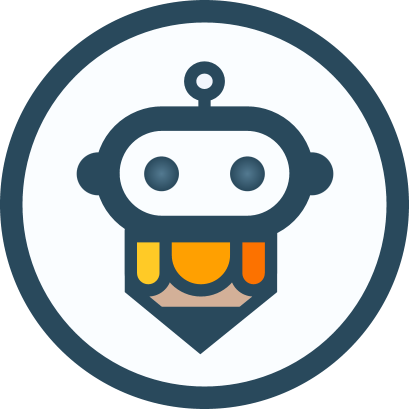样式主题
在 AIEditor 中,我们提供了亮色主题和暗色主题。
亮色主题
默认情况下,AIEditor 使用亮色主题。
typescript
new AiEditor({
element: "#aiEditor",
placeholder: "点击输入内容...",
content: 'AiEditor 是一个面向 AI 的开源富文本编辑器。 ',
// theme: "light",
})暗色主题
可以通过配置 theme: "dark" 来启用暗色主题。
typescript
new AiEditor({
element: "#aiEditor",
placeholder: "点击输入内容...",
content: 'AiEditor 是一个面向 AI 的开源富文本编辑器。 ',
theme: "dark",
})切换主题
typescript
const eidtor = new AiEditor({
element: "#aiEditor",
placeholder: "点击输入内容...",
content: 'AiEditor 是一个面向 AI 的开源富文本编辑器。 ',
})
//若当前主题为亮色,则切换为暗色,若为暗色,则切换为亮色。
editor.changeTheme()
//切换为暗色
editor.changeTheme("dark")
//切换为亮色
editor.changeTheme("light")自定义主题颜色
目前,AIEditor 支持自定义的亮色值变量如下:
css
//aieditor
--aie-bg-color: #fff;
--aie-border-color: #eee;
--aie-text-color: #333;
--aie-text-placeholder-color: #adb5bd;
//buttons
--aie-button-bg-color: #fafafa;
--aie-button-border-color: #eee;
--aie-button-hover-bg-color: #eee;
--aie-button-hover-border-color: #ccc;
//inputs
--aie-input-bg-color:#fff;
--aie-input-border-color:#e9e9e9;
--aie-input-focus-bg-color:#fff;
--aie-input-focus-border-color:#e9e9e9;
//popover
--aie-popover-bg-color:#fff;
--aie-popover-border-color:#e9e9e9;
--aie-popover-title-color:#666;
--aie-popover-selected-color:#eee;
//menus
--aie-menus-text-color: var(--aie-text-color);
--aie-menus-bg-color: #ffffff;
--aie-menus-svg-color: #333;
--aie-menus-item-hover-color: #eee;
--aie-menus-divider-color: #eaeaea;
--aie-menus-ai-bg-color: var(--aie-menus-svg-color);
--aie-menus-ai-color: #ffffff;
--aie-menus-tip-bg-color: #333;
--aie-menus-tip-text-color: #eee;
--aie-menus-table-cell-border-color: #ccc;
--aie-menus-table-cell-border-active-color: #000;
//contents
--aie-content-pre-bg-color: #f6f6f7;
--aie-content-blockquote-bg-color: #f6f6f7;
--aie-content-blockquote-border-color: #e3e3e3;
--aie-content-blockquote-text-color: #888888;
--aie-content-container-info-color: #eff1f3;
--aie-content-container-warning-color: #fcf5e4;
--aie-content-container-danger-color: #ffe7ea;
--aie-content-table-th-bg-color: #efefef;
--aie-content-table-selected-bg-color: rgba(200,200,255,0.3);
--aie-content-table-border-color: #ced4da;
--aie-content-table-handler-color: #adf;
--aie-content-scrollbar-track-piece:#f1f1f1;
--aie-content-scrollbar-thumb:#c1c1c1;
--aie-content-scrollbar-thumb-hover:#a9a9a9;
--aie-content-scrollbar-thumb-active:#787878;
--aie-content-link-a-color:blue;
--aie-content-link-a-hover-color:red;
--aie-content-link-a-visited-color:purple;
--aie-content-link-a-active-color:green;当我们想修改颜色值时,可以在我们的自定义的 css 文件里添加相关的颜色值,例如:
css
.my-editor .aie-theme-light {
--aie-bg-color: #fff;
--aie-border-color: #eee;
--aie-text-color: #333;
--aie-text-placeholder-color: #adb5bd;
}初始化 AIEditor 的代码如下:
需要在 AIEditor 初始化 div 外部包裹一个类名为
my-editor的 div。
html
<!doctype html>
<html lang="en">
<head>
<title>AiEditor Demo</title>
<link type="text/css" rel="stylesheet" href="aieditor/style.css">
<script type="module">
import {AiEditor} from 'aieditor/index.js'
new AiEditor({
element: "#aiEditor",
})
</script>
</head>
<body>
<div class="my-editor">
<div id="aiEditor" style="height: 550px; margin: 20px"></div>
</div>
</body>
</html>